Getting started with UCO Dashboard¶
Here you can find instructions for the basic functionalities of UCO Platform.
Register and Login¶
Login¶
- Click the <Log in> button .
- Provide your login credentials and click the <SIGN IN> button.
- Upon successful authentication the following screen will be presented.
Logout¶
- In order to perform logout click the <Log-out > Button.
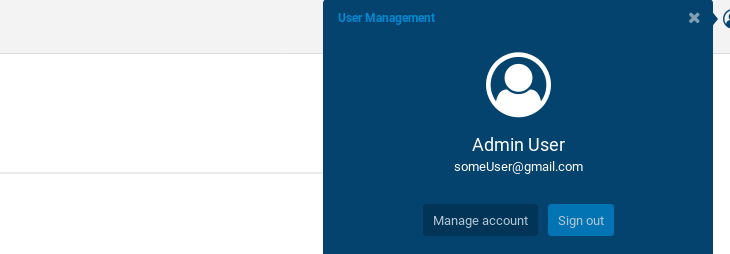
- Upon successful logout the following screen will be presented.
Create account¶
Note
Registration is currently offered only by contacting us
- Visit the Unicorn Platform Unicorn Platform Webpage
- When a user access the Unicorn the following screen is shown:
- Click on login button.
- Click on “Create Account” button.
- Provide account information and click on “CREATE ACCOUNT” button.
- Go to your email and click on Unicorn account information link.
- You have successfully Created an New Account.
Dashboard Main View¶
- Through the dashboard, an overview of the components, applications and deployed application instance is provided.
- In UNICORN, applications are described as microservices composed by smaller components.
- Also, an overview of the available and used, aggregated cloud resources of the user is provided.